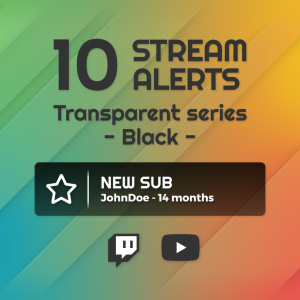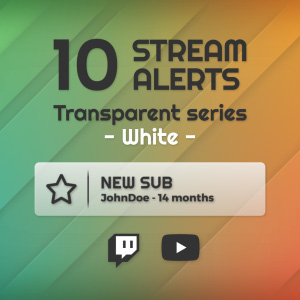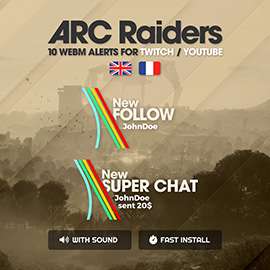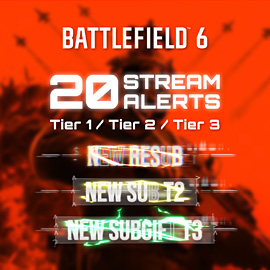Football overlays for live streaming matchs
Stream your soccer matches like a pro. 🎙️
A complete, ready-to-use OBS studio overlay with intro, outro, custom chat, alerts, and bio panels, plus an additional scene for duo commentary.
Overlays
Stream Intro
The home screen shows the two teams that will face each other and in which tournament. The animated background is a 12-second loop.
One cam overlay (Vous pouvez cliquer sur les images pour zoomer).
Choose the tournament you're interested in, insert team badges, enter player names, and modify their tactical layout, goal scorers, score, cards and substitutions, keep your viewers informed of events in real time.
Each overlay title/text was created using an OBS source, so you can change everything (for example, under the chat, modify the Match Info title and the text below to include the message of your choice).
2 cams overlay
Animate the match with a friend! It is also possible to display penalty shootouts in case of a tie at the end of the match. And if you have sponsors, you can display them instead of the Match Info box.
Stream outro
The end of stream screen shows the final score of the match.
Alerts


Chat
Pannels








Installing overlays
1) Files extract :
- ⚠️ Place the contents of the OBS - Overlays compressed folder at the root of your C: drive. This is the drive letter that OBS will use to link all overlay source files. If you don't place it there, the overlay import will appear "broken", you will have to manually link to the location where you placed sources for the JSON file import and for the CSS file links (a slightly tedious task but one that will only need to be done once).

2) In the Install folder :
- Install the two fonts : Teko-Regular.ttf et Teko-SemiBold.ttf (double click on it then click on the Install button)
- Install both extensions for OBS Studio : OBS-markdown-installer.exe and OBS-stroke-glow-shadow-installer.exe
- If you don't already have it, install Streamlabels (for stream events) : Streamlabels-setup.exe
3) Open OBS Studio
- In the Scene Collection menu, choose Import, then click on the 3 small dots under Collection Path and browse for the Football_match_overlay_FR.json file (in the Install folder), finally, click on the Import button. The scene is now imported into your collection, select it and wait a few moments for it to load.
Aligning sources to the left provides better readability and helps you quickly access an element, and setting scenes to a grid with two columns makes them easier to navigate and switch between them.
To manage your camera, go to the bottom group labeled ONE CAM and change the video capture device source. Edit your social media in the Social Media scene, the changes you make there will be reflected in the Intro and Outro scenes.
Setting up the match



Streaming the match